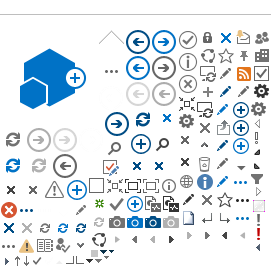Access your Online Education Plan using the link below:
What is the Online Education Plan - and how can it help me?
The Online Education Plan feature in your Student Portal serves as a location where you can explore the many different certificate and degree options offered at Santa Ana College (SAC), learn more about your current education goal(s), and the coursework required to complete your goal(s).
You can develop a semester-by-semester plan in your Timeline, creating a clear roadmap that will help to ensure you are completing the classes you need in a timely manner. SAC has highly trained Counselors in our Counseling Center (room S-112) who can assist you with every aspect of navigating the Online Education Plan.
You can even Register for your classes each term - right from the Online Education Plan itself!
NOTE: This Online Student Education Plan is a tool and should not take the place of seeing a counselor.
Here are some Frequently Asked Questions when navigating the Online Education Plan feature within your Student Portal:
1. How do I log in to my Online Education Plan?
Access your Online Education Plan using this link:
https://colss-prod.cloud.rsccd.edu/Student/
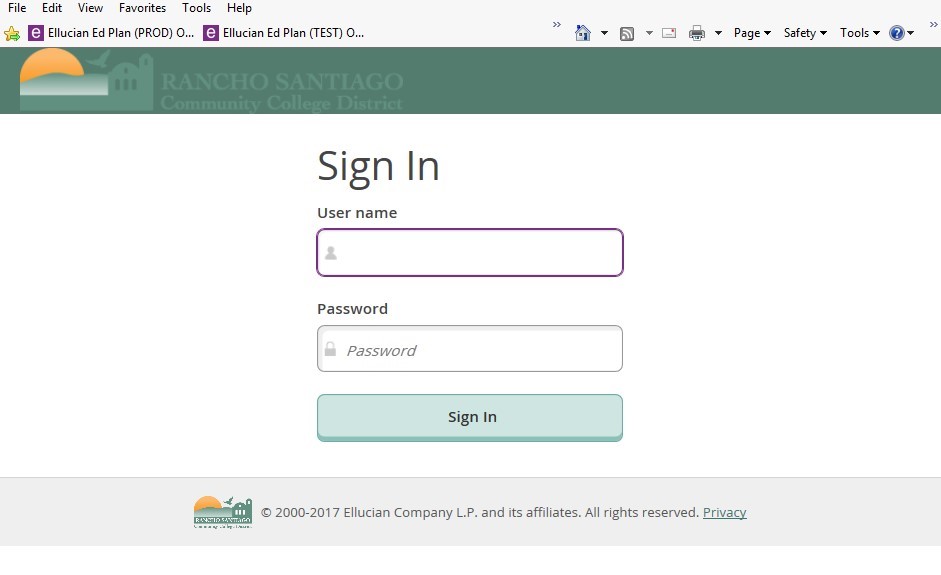
Your "User name" is the same as your WebAdvisor user name (Example: aa12345)
Your "Password" is the same as your WebAdvisor password.
2. How do I access my Online Education Plan?
After you log in to Self-Service, please locate the Student Planning Link found under the Registration section. From there, you can access the Online Education Plan. Follow these steps to access your Online Education Plan:
STEP 1- Click on "Student Planning"
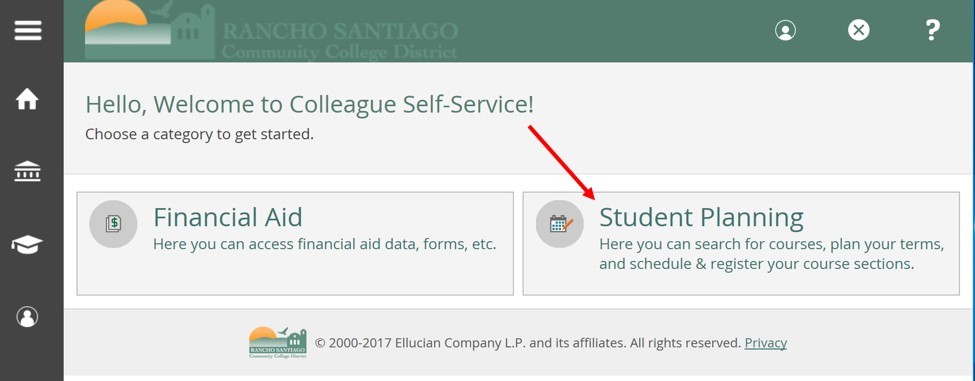
STEP 2 - Click on either "View Your Progress" - or - "Plan your Degree & Register for Classes"
Selecting the "View Your Progress" box will give you a detailed description of the courses you have completed toward your degree at SAC. Choosing the "Plan your Degree & Register for Classes" box will allow you to select courses within the education plan and register for the courses you and your counselor have selected.
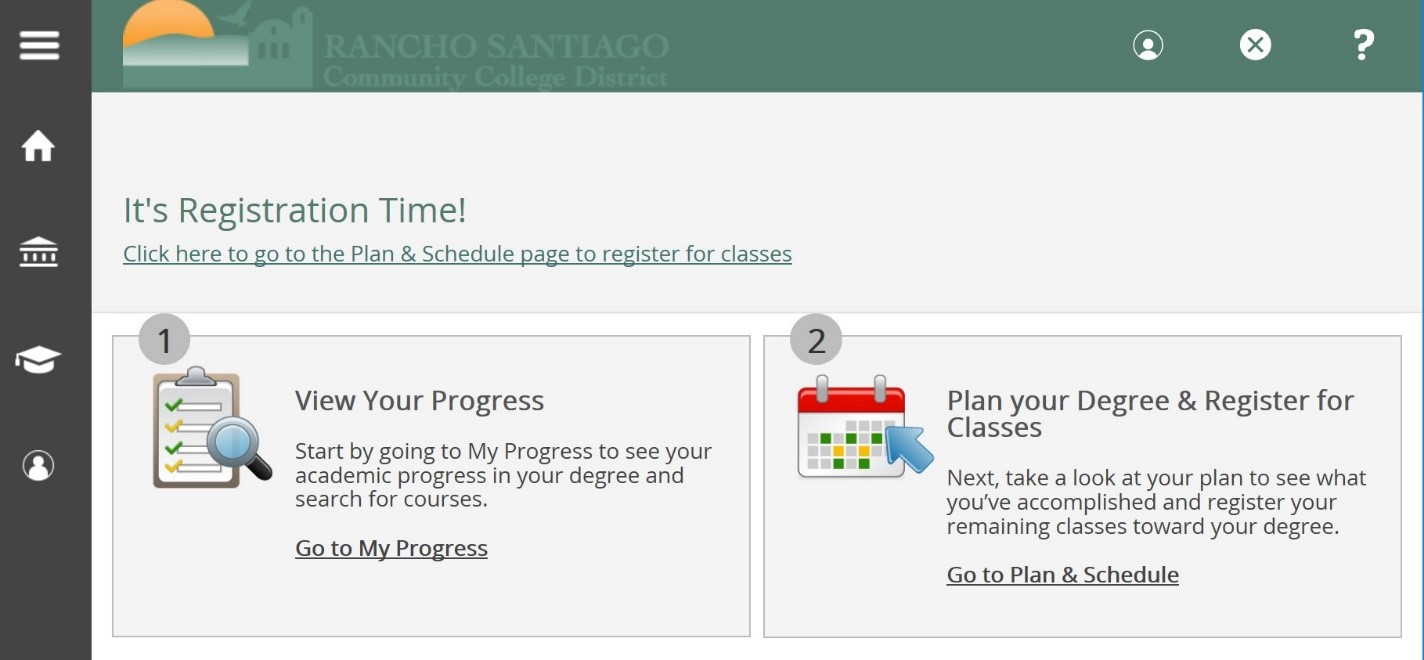
3. Under "Plan your Degree & Register for Classes" - What do the different tabs mean?
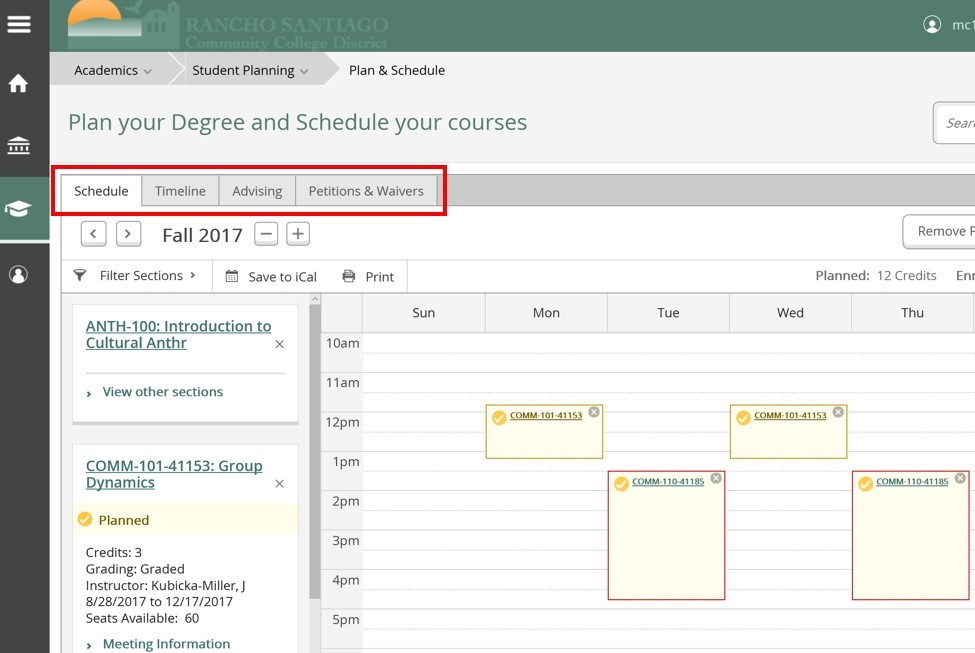
"Schedule" tab - a view of your current class schedule for the present academic term.
Your "Timeline" tab - a detailed semester-by-semester view of the coursework you have already completed at SAC/SCC (with grades earned), classes you have currently in progress, and planned courses you intend to completed in future academic terms. Please consult with a Counselor in SAC's Counseling Center (room S-112) for more information on how to develop and update your semester-by-semester Timeline.
Your "Advising" tab - provides important advising notes entered by the Academic Counselor(s) you have met with in SAC's Counseling Center (room S-112).
Your "Petitions & Waivers" tab - provides a detailed list of all course prerequisite clearances that have been approved by Counseling.
4. What are the important tabs under "Academics," "Student Planning," and "My Progress" used for?

Under "Academics," you have three options:
Student Planning - takes you back to your main "Plan your Degree & Register for Classes" web page.
Graduation Overview - provides you with a list of academic programs / majors associated with your student account, as well as status updates on Graduation Petitions.
Course Catalog - a searchable catalog of all courses offered by SAC and SCC, providing course descriptions and filters on the left-hand side of the screen that allow you narrow your search and find the class that is right for you. You can add courses to your semester-by-semester Timeline from the Course Catalog screen.
Under "Student Planning," you have five options:
Planning Overview - takes you back to your main "Plan your Degree & Register for Classes" web page.
My Progress - takes you to your Degree Audit web page. Here you will find information related to:
Your academic program(s) / major(s) associated with your student account
Cumulative and Institution grade point averages (GPAs)
Your official major, certificate OR degree program, and catalog year
A description of your academic program
Special program notes (see link)
Your Degree Audit - including your major requirements, SAC residency requirements, and your general education progress.
Plan Your Schedule - takes you back to your main "Plan your Degree & Register for Classes" web page
Course Catalog - a searchable catalog of all courses offered by SAC and SCC, providing course descriptions and filters on the left-hand side of the screen that allow you narrow your search and find the class that is right for you. You can add courses to your semester-by-semester Timeline from the Course Catalog screen.
Test Summary - a detailed view of your test results on Admissions Tests, Placement Tests, and Other Tests associated with your student account.
Unofficial Transcript - provides a PDF copy of your current unofficial SAC academic transcript.
5. How do I register for my classes using the Online Student Education Plan tool?
REMEMBER:
At SAC, our counselors are highly skilled in developing your comprehensive student education plan on the Online Student Education Plan. We will be able to work with you in creating a semester-by-semester plan in your Timeline, creating a clear roadmap that will ensure you are completing the classes you need in a timely manner and reach your educational goals.
NOTE: This Online Student Education Plan is a tool and should not take the place of seeing a counselor.