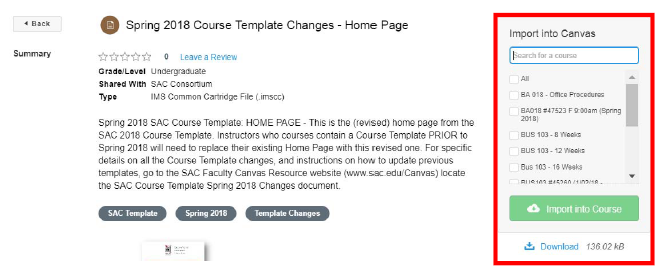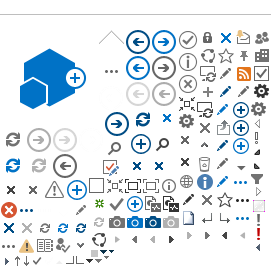RESET THE COURSE CONTENT (BULK DELETE)
Prior to importing content from an existing or previous course into a new course shell, the template content needs to be bulk deleted from the new course shell. To bulk delete, access the new course in Canvas. Click the Settings link on the Course Navigation Menu, then click the Reset Course Content button on the right sidebar menu. In the pop up, click the Reset Course Content button to confirm.
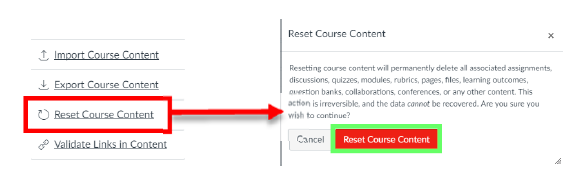
Resetting the Course Content will permanently delete all content in the course, including settings and menu options. Once deleted, content cannot be recovered.
IMPORT COURSE CONTENT FROM A PREVIOUS COURSE
To import course content from a previous Canvas class, access the new course shell. Click the Settings link on the Course Navigation Menu, the click the Import Course Content button on the right sidebar menu. In the Content Type field, select Copy a Canvas Course from the pulldown menu.
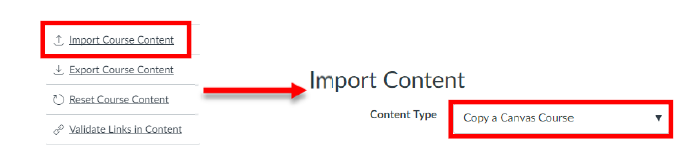
Locate the original (old) course by clicking in the Search for a Course field. Either use the pulldown menu to Select a Course from the list of available courses, or enter the Course Name in the provided field. 
In the Content field, select the option to either import All Content or Select Specific Content. The Options field allows instructors to Adjust Events and Due Dates (Date Management Tool) for the imported content. If selected, Instructors will need to enter the Beginning Dates and End Dates for the original (old) and new course. Once the import is complete, individual dates can be adjusted, if necessary, by dragging and dropping the item on the calendar. Adding a Substitution allows instructors to change all dates from one day in the original course to another in the new course. (e.g. change Monday dates in the old course to Tuesday dates in the new course). Multiple Substitutions can be added. Once all of the criterion have been selected, click the Import button to start the process.
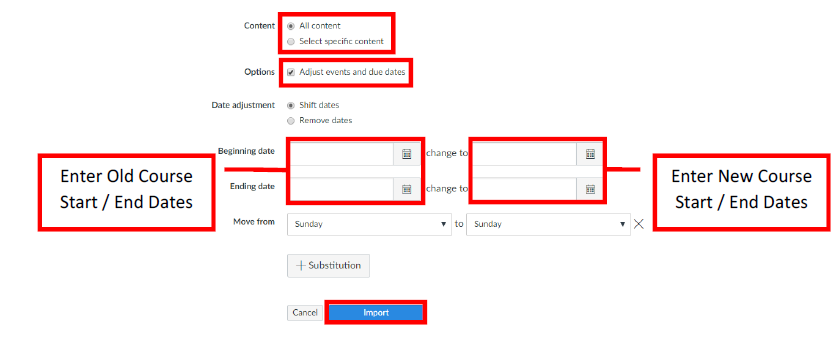
IMPORT TEMPLATE CHANGES FROM THE CANVAS COMMONS
Check the SAC Faculty Canvas Resource Website www.sac.edu/Canvas for the SAC Course Template Changes document. The document will outline all of the changes to the course template from the template that was used for the previous semester(s), and include instructions on how to update previous versions of the template in a course. Instructors will need to update their courses with the new template content. All new template content (pages, modules, discussions, etc.) will be stored in the Canvas Commons. To import content from the Commons, access the new course. Click the Import from Commons button on the right sidebar menu on the Home Page. This will redirect to the Canvas Commons. Click the SAC Consortium link on the left side menu.
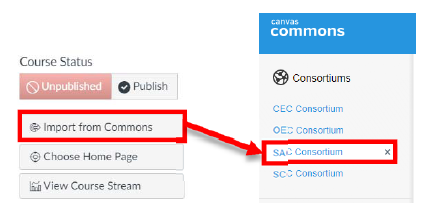
In the SAC Consortium, find then click on the new template item to be imported into the course. On the Import into Canvas sidebar on the right, click the check box next to the course(s) to import the item to. A zip file can also be downloaded by clicking the Download link at the bottom of the sidebar menu. Once the course is selected, click the Import into Course button to start the import process.