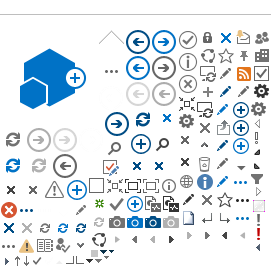Instructions on how to relink home page buttons on Canvas
 Home Page buttons can "break" if the module names are changed or if new modules are created. Home Page buttons should be checked prior to the start of the semester to ensure that the links are working correctly. An error message "Page Not Found" or a prompt to create the page may be received if the buttons are not linked correctly.
Home Page buttons can "break" if the module names are changed or if new modules are created. Home Page buttons should be checked prior to the start of the semester to ensure that the links are working correctly. An error message "Page Not Found" or a prompt to create the page may be received if the buttons are not linked correctly.

How to relink home page buttons:
- On the Home Page, click the Edit button located in the upper right of the page.
- If the button has a broken link associated with it, the broken link will need to be removed before the button can be relinked to the correct module in the course. Click on the button to be relinked to select it, then click Remove Link (A) from the menu to remove the broken link. If there is not an option to Remove Link, then there is no link associated with the button. Proceed to Step 3.
3. Click on the button (A) to be relinked to select it. On the top tool bar, click the down facing arrow next to the Links icon (B), then select Course Links (C) from the menu.
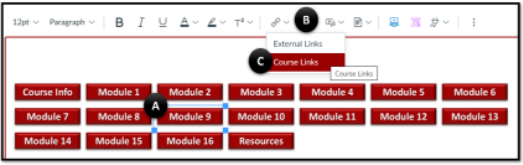
4. The
Course Links menu will open on the right side of the screen. Click the downward facing arrow to the left of Modules (A) to expand the section. Next click on the Module (B) that the button should be linked to.
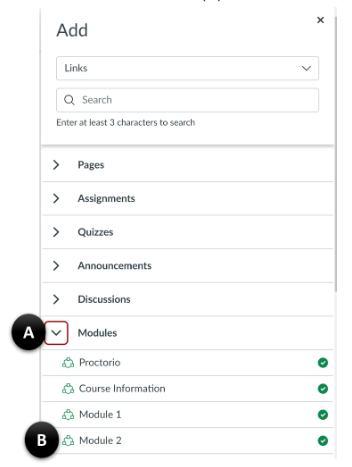
5. Repeat steps 1-4 for each Home Page button that needs to be relinked.
6. Click the Save button at the bottom of the page to save the changes.
The following video will show how to relink the Home Page buttons in a Canvas Course.