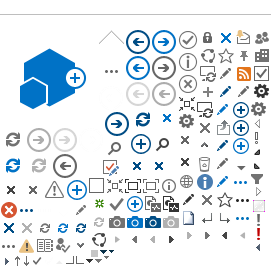Add Authorization
Once a class starts meeting, you'll need an Add Authorization to register for the class section. Add Authorizations are issued by the Instructor of the class and depend on seat availability. It is no longer a code that needs to be entered. It is a system permission that is unique to your ID and section. All you need to do is go to your schedule in
Self Service and register for the class.
Step 1: Email instructor to ask for an add authorization. Provide instructor with your Name, ID#, Course and Section Number.
Step 2: Once you receive email confirmation of add authorization from instructor, go to Self-Service, click the Student Planning link to open
Self-Service and register for the class.
Restricted Classes
Restricted classes such as English, Math or advanced Chemistry may require placement recommendation. Refer to the Assessment Center web page for information about placement recommendations.
Prerequisites
You can check to see if a class has a prerequisite using the
Self-Service. Click on the Section Information of the class. If a class has a prerequisite, and you did not take the prerequisite at SAC or SCC, you will need to get a prerequisite clearance (class waiver) from counseling. This will require an official transcript which shows the successful completion of the prerequisite.
Registration Date
Log onto Self-Service, click on Academics, then navigate to "My Registration Priority Dates." You may register for classes on or after your registration date until the Saturday before classes start.
Class Repetition
Refer to the
Course Repetition Policy.
Returning Students
Returning students are those who have skipped one primary semester (Fall or Spring). Returning students MUST
reapply online. Upon the completion of your application, you will be provided a registration date. View your registration date using
Self-Service.
Drop/Withdraw from Class Policy
When dropping classes via
Self-Service, the process is not complete until you click "Submit", after clicking the "Drop" check box next to the section you wish to drop.
In the Registration Results screen, confirm the status of your Drop transaction, then click OK. To confirm that your class was dropped, go to My Class Schedule to view your updated class schedule.
For step-by-step instructions on Dropping a Class Section, refer to the
Self-Service.
It is the student's responsibility to drop a course by the deadline to avoid financial obligation to the college or to avoid receiving a "W", "F" or "NP" grade. Even if you stop attending the class, you owe the fees unless you drop before refund date.
For complete withdrawal deadline dates, refer specific section details for the course in Self-Service.
Waitlist Policy
If you are on the waitlist - check your email daily.
It is the student's responsibility to manage their waitlist. You can access the Manage My Waitlist option through Self-Service. Once a class is filled to the limit, a waitlist is created. Although you may see an open seat - you may only add yourself to the waitlist.
As seats become available in the class, eligible students will be rolled automatically into the open seats. An email will be sent to your personal email when this happens. You have three days to pay. Failure to pay on time may cause you to lose the class and your place on the waitlist.
It is your responsibility to check your email every day to see if you have been moved from the waitlist into an open seat.
Some waitlists may have a maximum limit. If you cannot add yourself to the waitlist, then the waitlist is full. As a courtesy to other students, please drop yourself from the waitlist if you no longer plan to take the course.
Once the semester/session starts, the waitlist roll-over process stops, however, students wait listed for the late-starting classes will continue to be rolled into open seats (after the second week of the semester).
Add the class online using
Self Service and pay immediately.
NOTE - Your name will remain on the waitlist and will not roll into an open seat for the possible following reasons:
You do not meet the prerequisite, make sure your Prerequisite Clearance (class waiver) has been processed by
Counseling
You are repeating a course, contact the
Admissions & Records Office for assistance, 714 564-6017.
You need an Overload Petition
There is a time conflict with another class